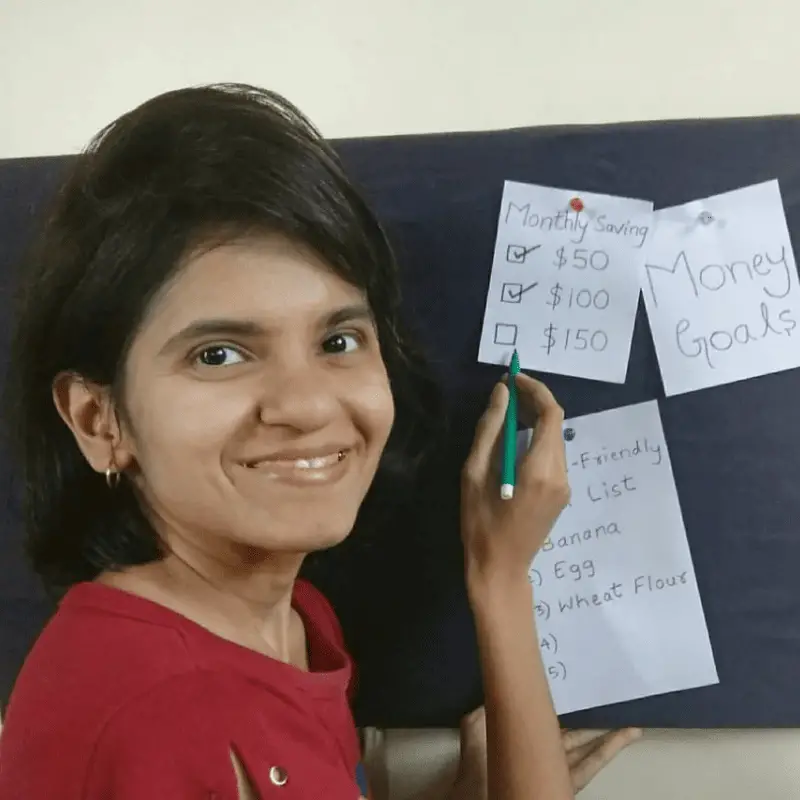Excel Budget Planner helps you to prepare a monthly budget quickly and easily.
Now you can download the frugal beat excel budget planner and use it either online or offline. Save your time and also money by making use of an easy budget template.
Frugal Beat Excel Budget Planner – FREE
If I can save more than 50% of my income by making a monthly budget plan, so you can. Having a budget plan is the key to save more dollars.
Your excel budget planner is waiting for you. Download it here.
Features of Frugal Beat Excel Budget Planner that you usually don’t find in any Free Planners
As somebody who values money and time, I have added some extra features to this budget planner. You usually see such features in the paid planner but here it’s completely free.
1. Automated calculation setup is included to save your time and money.
2. Easy expense tracker is added in the frugal beat budget planner.
3. You can actually compare the budget amount and actual spending in each category.
4. It has all the important categories dropdown lists to make to track expenses. For example – Groceries, Shopping, Medical expenses etc. That means you can choose a category quickly from the list.
5. You can use this budget template online or offline.
6. You can add extra categories in this budget planner and edit as per your need.
7. It includes a feature that it will highlight and make you aware of your spending if you spend more than your budget on any particular category and overall.
How to Make Budget in Excel Budget Planner Easily? – INSTRUCTIONS
Read all the instructions and start preparing a monthly budget. If you don’t understand any instructions feel free to ask questions in the comment box below about this budget planner.
1. Make entry of INCOME
Make entry of Income whenever you receive it. And if in between you receive any income then go on making entry.
For example here “side hustle is 500” so if after 15 days in the same month you earn 200 more then change the data here. So change the data from 500 to 700.
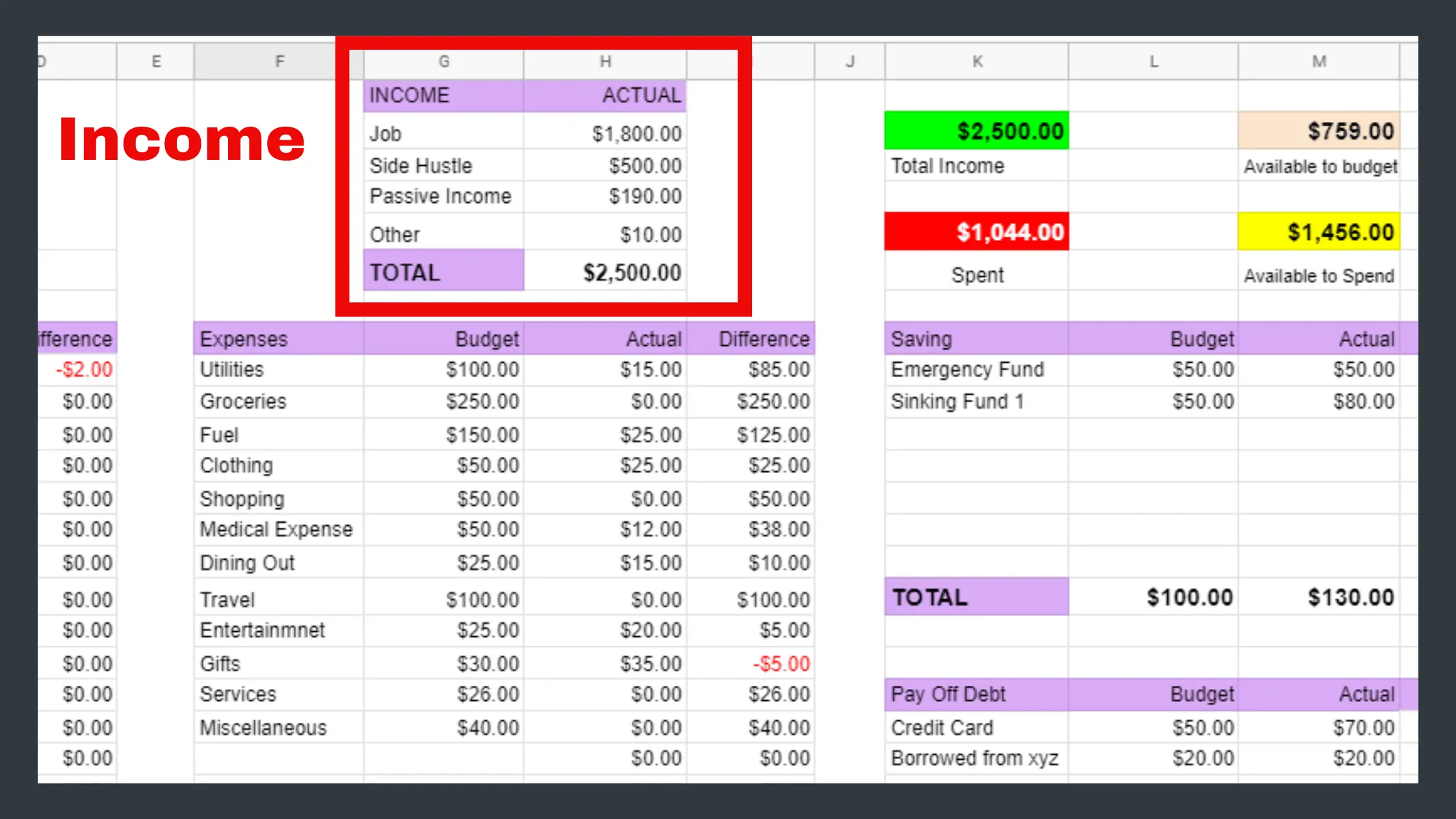
2. Fill all the ‘Budget’ columns in the ‘Monthly Budget Planner’ sheet
Make entry of budget. Everywhere where you see the columns “Budget” enter the amount that you want to spend in the particular month.
The “Budget” column must be filled by you at the beginning of the month because that will be easy for you to manage your money throughout the particular month.
3. Daily Track Your Expenses
Whatever you spend on a regular basis comes under variable expenses. For example shopping, medical expenses, groceries, dining out etc. You don’t need to spend a lot of time tracking such expenses now. Here I’ve set up automatic calculations for you.
You have to open the “Expense Tracker” tab and just do entries whenever you spend on something. And choose a category from the list. Then “Monthly Budget Planner” will get automatically updated.
Let me explain it with the images.
Step 1-
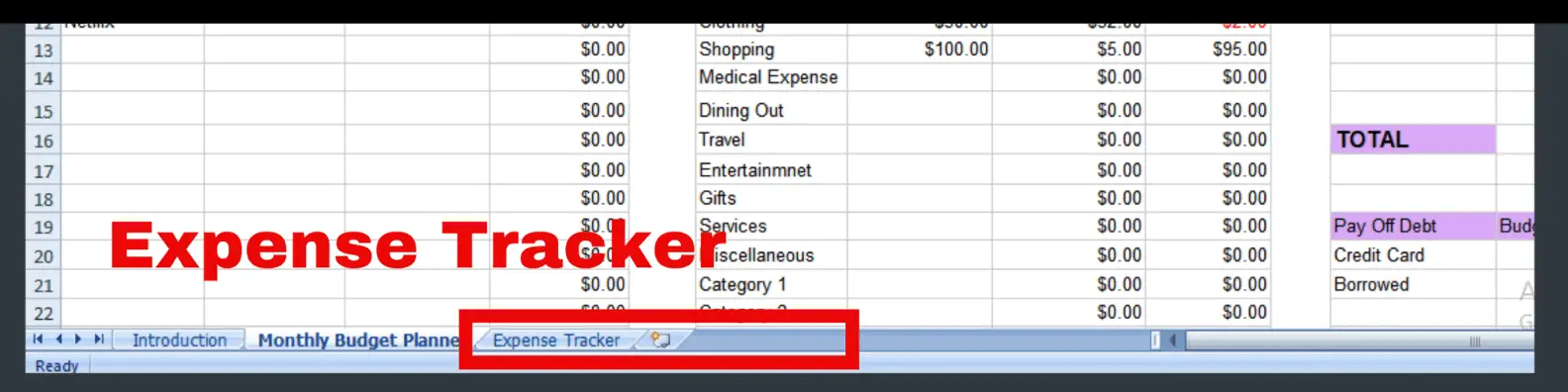
Step 2-
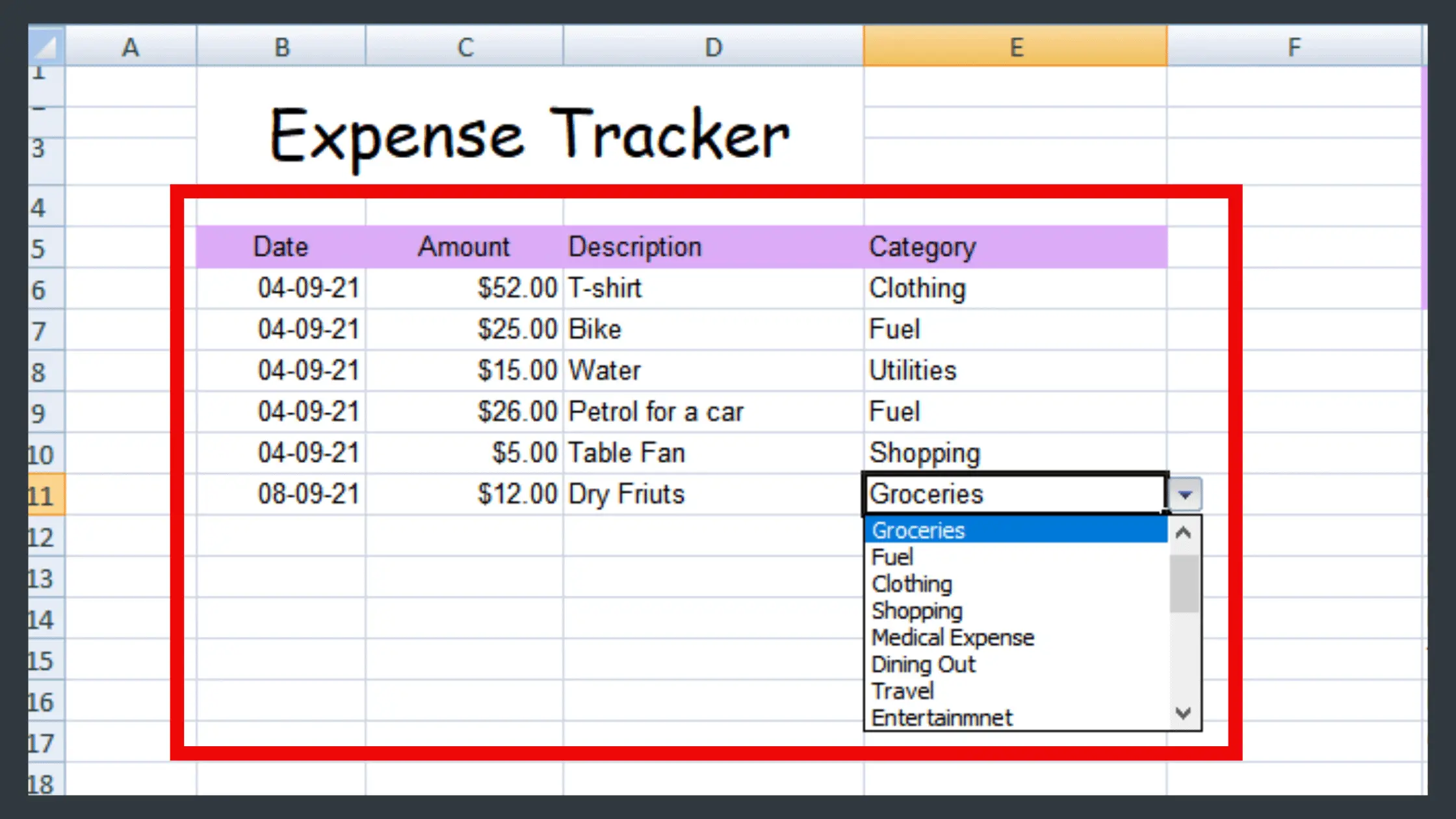
When you follow step 1 and step 2, the data and calculations will automatically reflect in the “Monthly Budget Planner” tab.

4. Keep a Track of Bills and Fixed Expenses
Bills and Fixed expenses. You may have many bills and fixed expenses. So Make entry of such bills in the “bill” column.
Fill the “budget” amount and also go on filling the “actual” amount when you make payment.
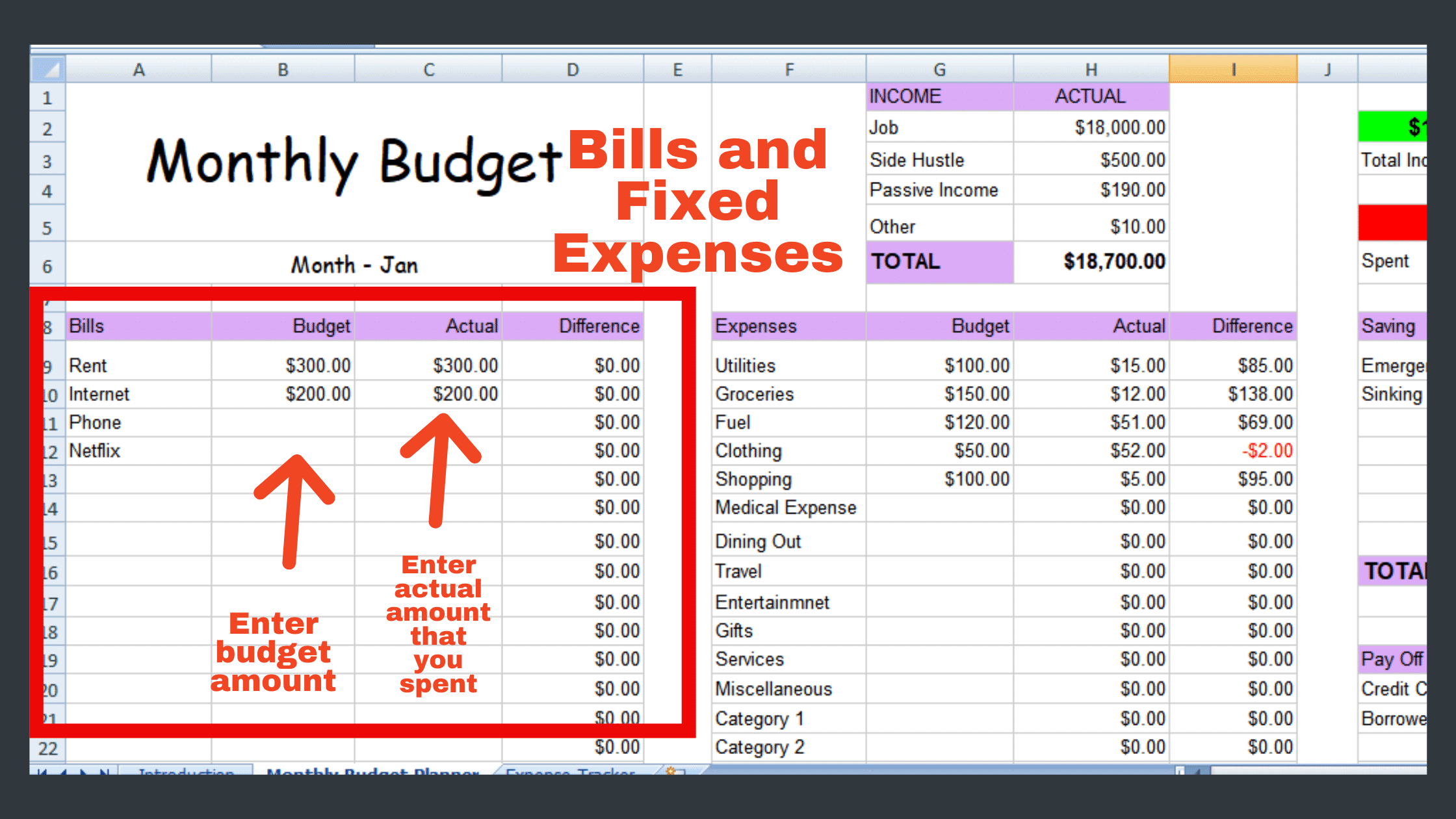
5. Saving for Sinking Fund
Sinking fund means keeping aside some money for future use or for repayment of long-term debt.
You can make entry of such savings in the “saving” column. Then make entries of “Budget” and “Actual” amount.
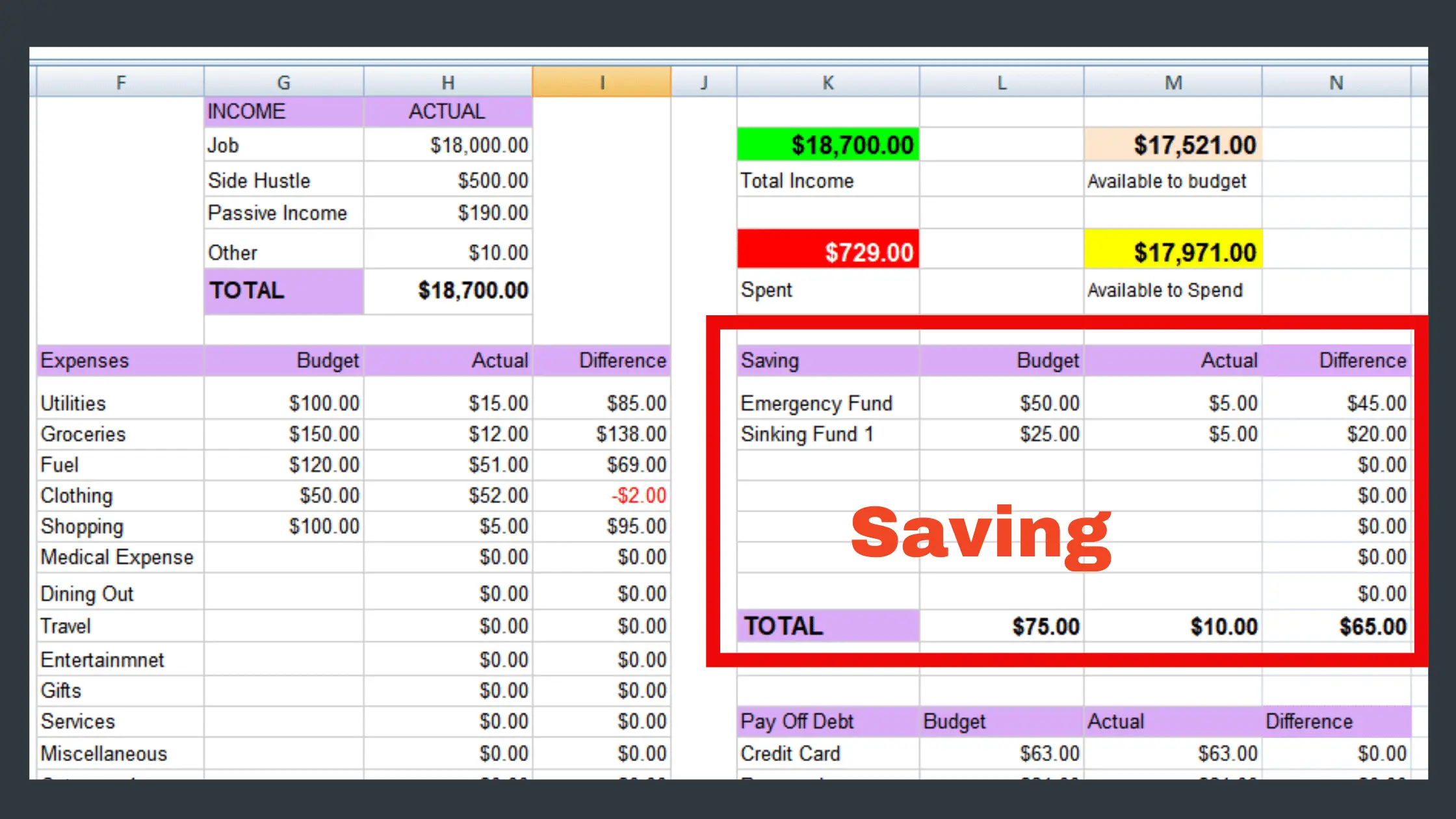
6. Make sure that You Track debts and Make Entry When You Pay Off Debt
Sometimes you may have to pay off some debts like borrowed from your friends or relatives or any other extra debts. And even credit card payment is considered as debt.
So prepare a budget for such debts by adding data in the “Pay off debt” column. And add the “Budget” amount and “Actual” amount.
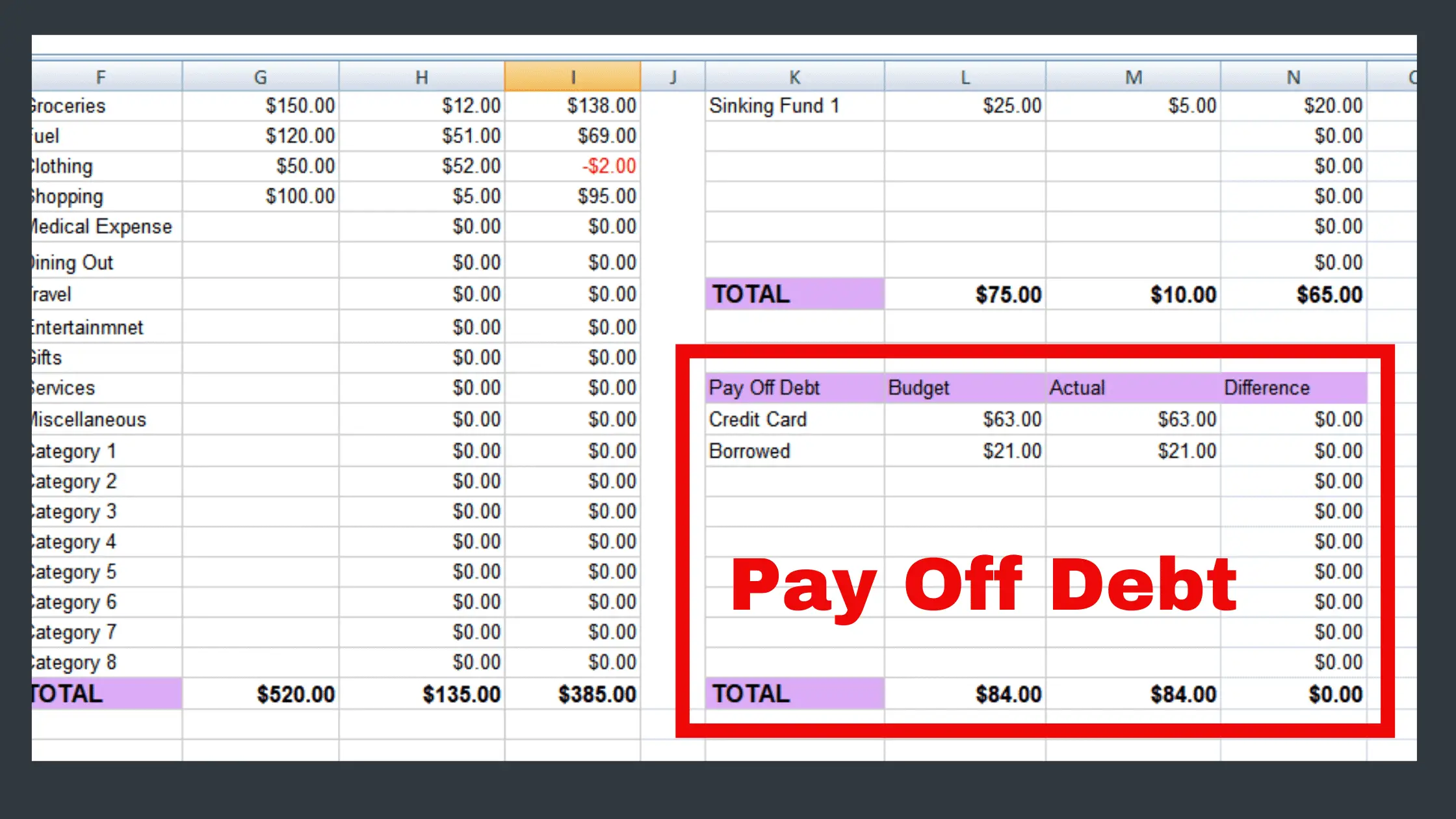
7. Add New Categories in the Budget Planner as per Your Need
Click on the “Monthly Budget Planner” and just type the category that you want to add.
For example, if you add “Books” (Replace ‘Category 1’ with Books). Then you should add the same category in the expense tracker category list in the same order. See the images below to get more clarity.
Step 1-
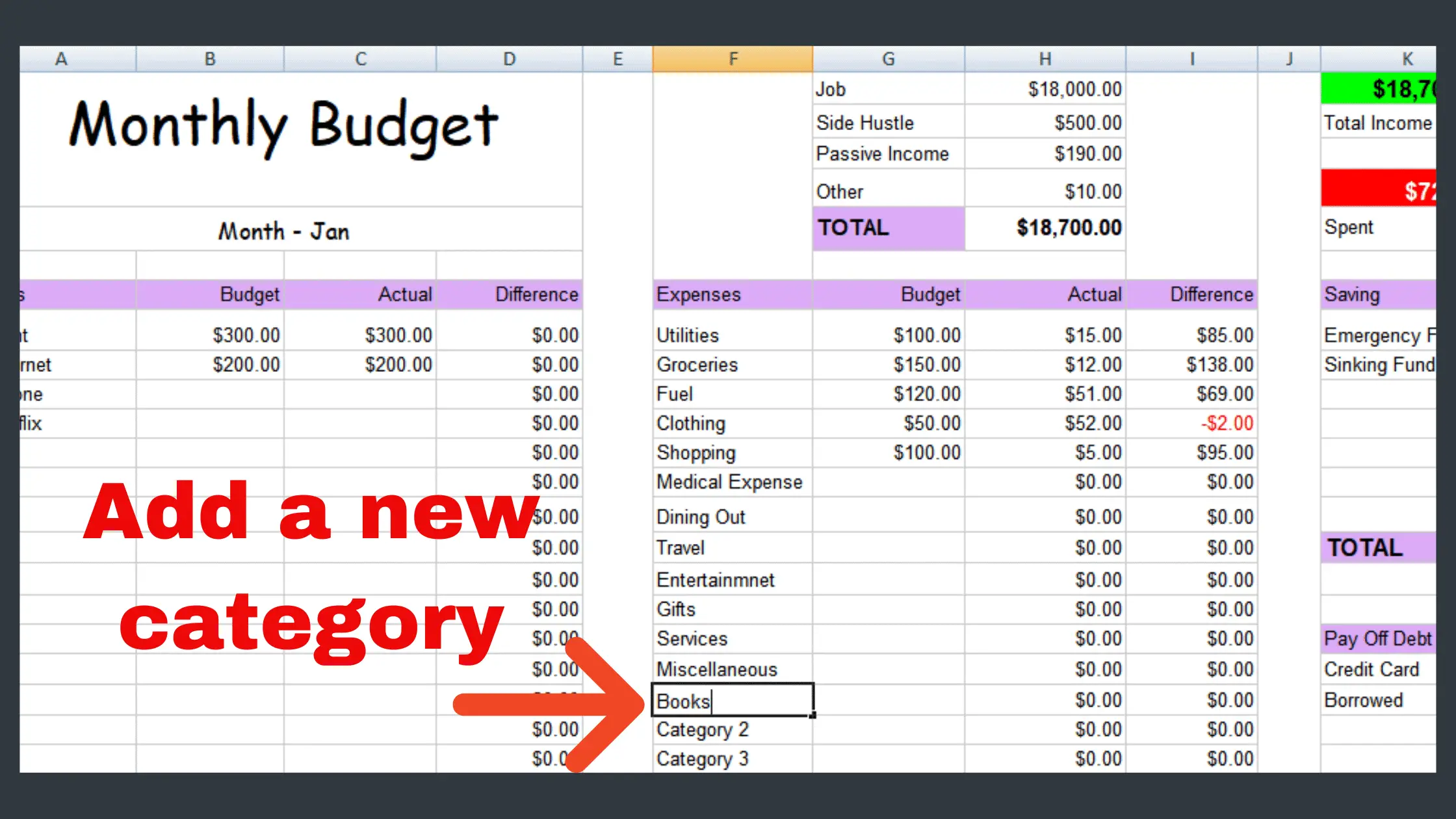
Step 2-
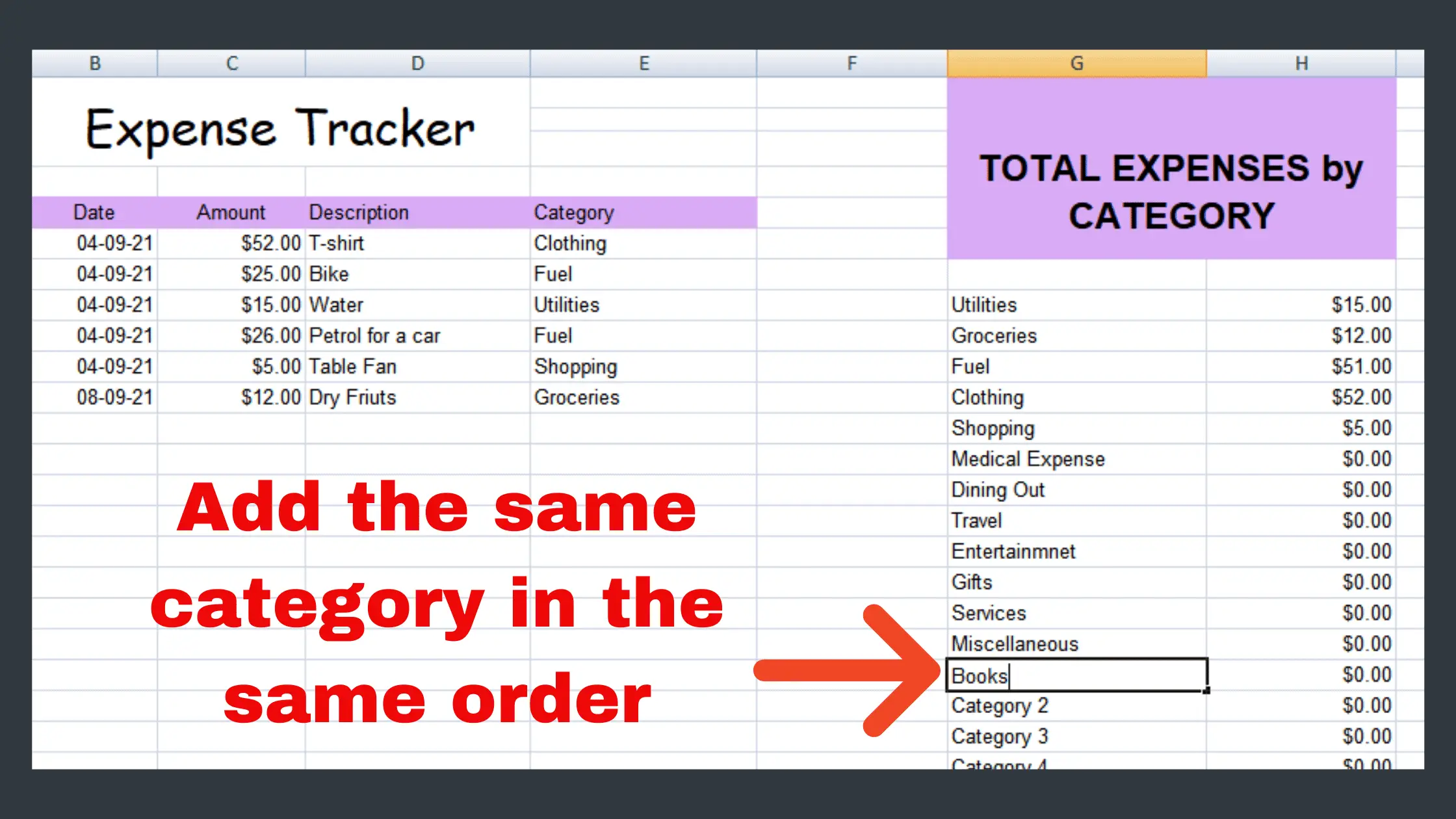
Now you will find the newly added category every time while making an entry and choosing a category.
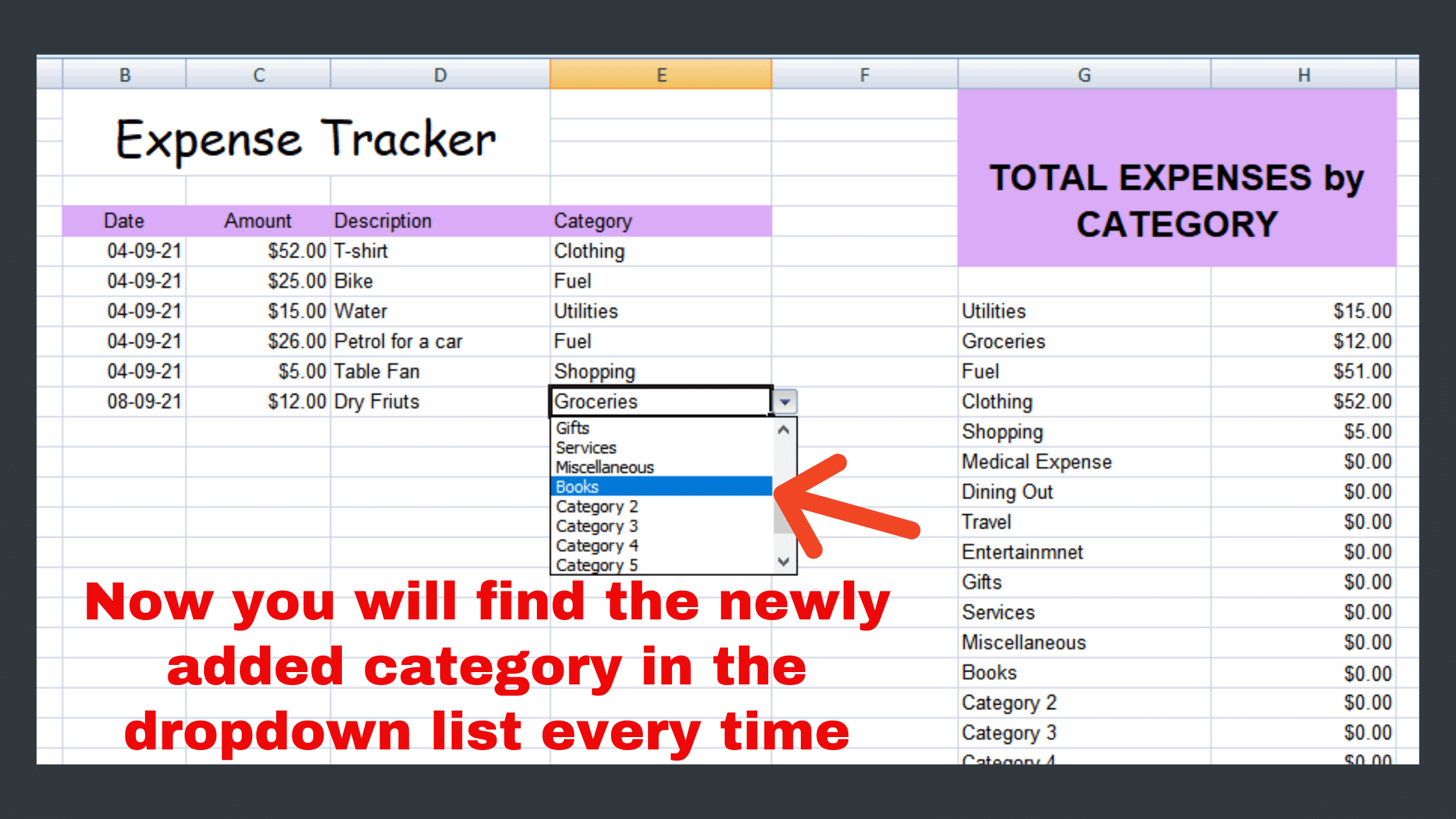
Calculations will be Automatically Done for You in this Budget Spreadsheet
You don’t need to do calculations again and again when it comes to a monthly budget.
All the things like total money spent, total income, available amount to spend get updated automatically. You don’t need to make any changes here.
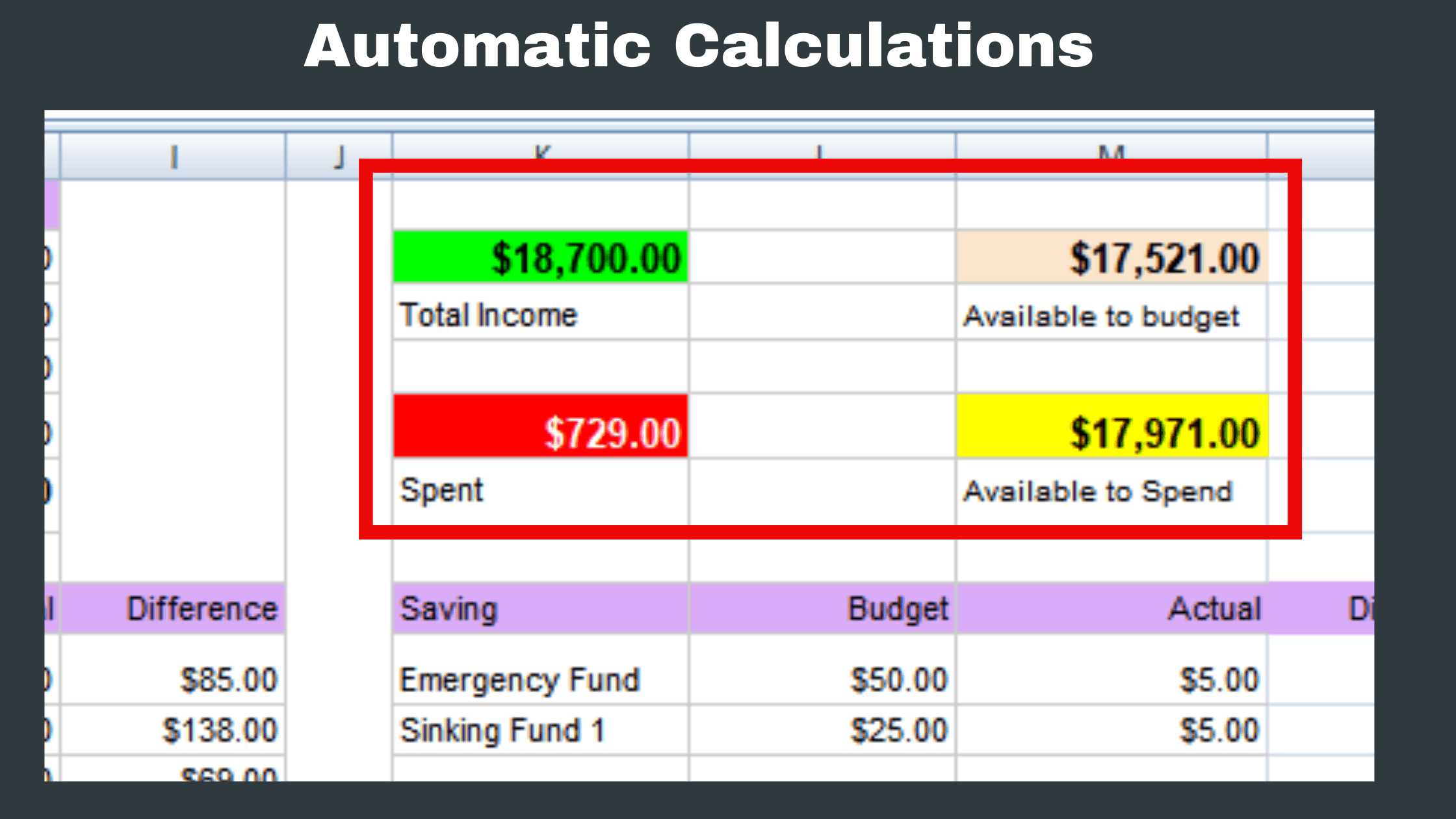
There are also other columns like ‘difference’ that you don’t need to update. Calculations are done for you and you will get to know how much money is available to spend or it also highlights if you spend more than your budget.
And all the ‘total’ calculations or sums will be done for you. All this makes your budget planner easy and you can keep a tab on your cash flow without much effort.
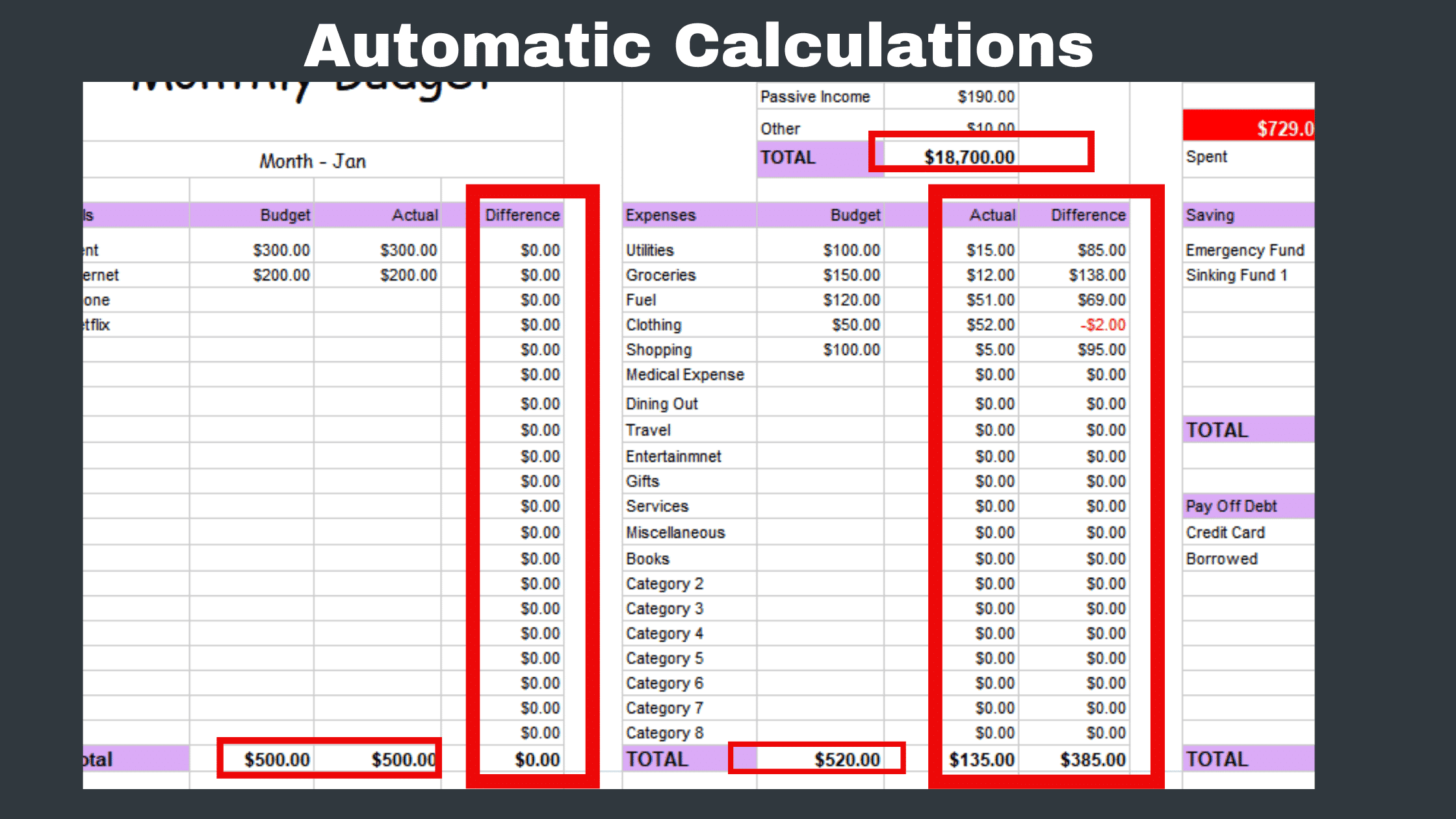

6 Amazing Benefits of this Budgeting Plan
Budgeting should not be difficult. And you can avoid budgeting mistakes when you use a budget planner like an excel sheet template you will get a lot of benefits.
1. Track expenses, Saving, debt and budget in a single place
When you track everything in a single place it will be easy for you to know about your cash flow. Here in this Excel Budget Planner, you can track everything in a single place quickly.
2. Get highlights and insights about where you are spending more than your budget
If you exactly know where you are spending more than your budget then that will help you to be more careful. This excel budget planner highlights the difference between the budgeted amount and actual spending.
You will notice exactly in which category you are spending more money.
3. Save Your Precious Time on Budgeting
As this is a ready-made budget planning template you save your time and energy while making a budget.
4. Prepare a hassle-free budget without any paperwork
For many people, it is quite difficult to maintain a budget sheet or paperwork. In the Frugal Beat budget planner, you can track all money movements without any paperwork.
5. You don’t need an app to use the Frugal Beat budget planner
You don’t need any extra app to prepare a monthly budget. With an excel budget template, you can create an effective budget without any app.
6. Save extra money by using the Frugal Beat Excel Budget planner
In this excel budget planner, you are getting some features that are mostly included in paid templates. Here you are getting such features for free. So you are saving extra money on budget planners.
Download Excel Budget Planner for FREE
You will get mail to confirm and download the excel file.
Start budgeting now with a free excel budget planner. It takes just a few minutes to make a monthly budget.